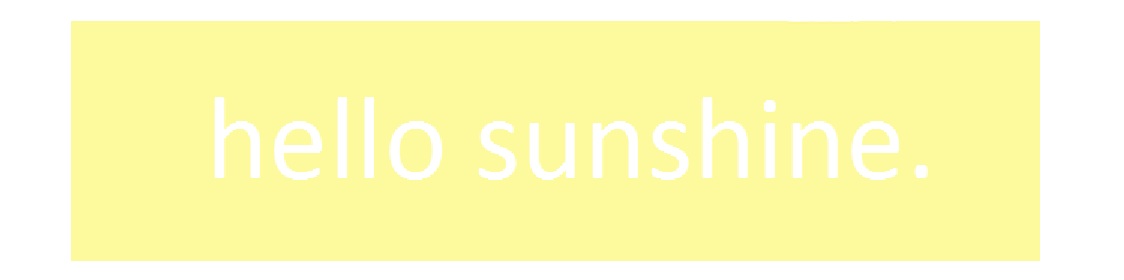Monday, July 9, 2012
How to: Light Writing
My biggest passion in life is photography! So, I am incredibly excited to be able to share this awesome tutorial with you guys! My friends and I took this picture on the Fourth of July when we were able to get a hold of sparklers. Isn't this just amazing?? You can always use flashlights if you cannot get sparklers. I am so happy with how it turned out, and I wanted to teach you all how I achieved the writing! (I'm not very good at explaining things like this, so hopefully you all will be able to understand. Haha!)
It is important that you take this photo in a dark place and set your camera on a tripod or steady surface. You will need a camera with which you can adjust the f stop and ISO settings. To my knowledge, you cannot adjust these settings precisely with a point and shoot. So, you will need to get a hold of an slr camera. Make sure your camera is set to Manual or Aperture Priority (A for Nikons, AV for Canons). For this photo, I used a Canon Rebel XSI with a 55mm lens. If you cannot seem to figure out how to change your settings correctly by my explanations, you can always just google "How to change the f stop on a (insert camera type here)". That should bring up a guide for you!
Near the shutter release is a dial that can change the f stop. An f stop is the opening that brings light into your lens. It was almost pitch black outside, and I set my f stop to 5.0. Next, we have to adjust the ISO settings. Your ISO indicates the light sensitivity of the camera’s imaging sensor. The higher the ISO number, the more quickly the camera reacts to light. There should be a button clearly labeled ISO. Change the setting to 400. I had my friends and I stand perfectly still and only move the arm that was writing, because any movement will be blurry. We began writing before the picture was actually taken just to make sure there were no unnecessary lines/movement.
Keep in mind that you may have to change these settings to fit your surroundings! This is just what worked for me. It may take a few tries to get this just right. Hopefully, though, this post has given you enough knowledge to be able to adjust these settings on your own. If you have any further questions, feel free to comment down below. I will try to answer them as best as I can!
Subscribe to:
Posts (Atom)